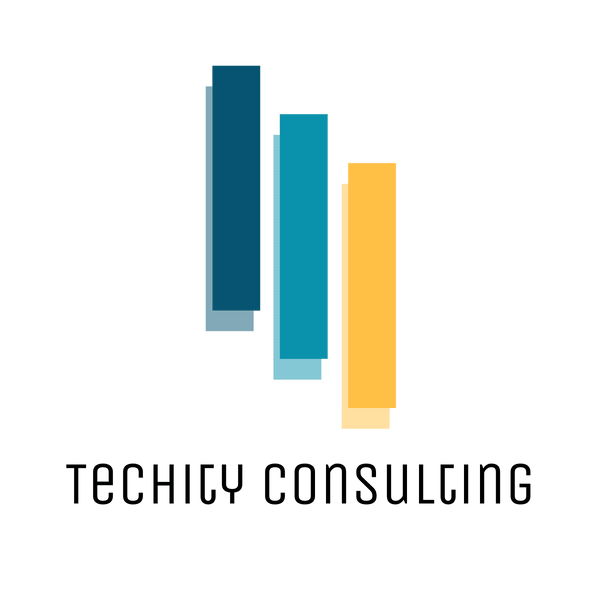Year-End Tech Audit Checklist: 7 Steps for 2026
As the year wraps up, most business owners are focused on closing projects and planning for the new year. Service-based businesses (including coaches, consultants, and freelancers) rely heavily on smooth, secure systems. A quick tech check now prevents disruptions and costly problems when work gets busy in January.
Before stepping into 2026, it's important to make sure your tech systems are secure, efficient, and ready to support your growth. A year-end tech audit helps you catch small issues before they become expensive problems. It's also a great opportunity to clean up old accounts, tighten security, and make sure your digital tools still fit how your business operates today.
Here is a complete checklist to help you get started.
1. Review Your Email Security
Your email is the gateway to your business systems, so protecting it should be your top priority. Poor email security is one of the most common vulnerabilities for small business owners.
Check the following:
- Are your inboxes protected with multi-factor authentication (MFA)?
MFA adds an extra security layer, requiring a second verification step beyond your password. This significantly reduces the risk of unauthorized access, even if passwords are compromised.
- Is your email domain authenticated with SPF (Sender Policy Framework), DKIM (DomainKeys Identified Mail), and DMARC (Domain-based Message Authentication, Reporting, and Conformance)?
These settings help prevent spoofing and protect clients from fake emails sent in your name. They're critical for maintaining your business reputation.
- Do your employees use unique, strong passwords managed through a secure password manager?
Shared passwords or weak credentials are security nightmares. A password manager streamlines secure credential storage while maintaining compliance.
- Are you using a professional email provider that meets business-grade security standards?
Options like Google Workspace, Microsoft 365, and Zoho Mail for Business offer encryption, advanced threat protection, and compliance features that personal email accounts lack.
If you still use personal email accounts for business, upgrading to a professional business account reduces security risk and builds trust with clients. We can help you set that up and migrate your data safely. Learn more about professional emails here.
2. Audit Passwords and Access Control
Access management often gets overlooked, but it plays a huge role in keeping your systems secure.
Ask yourself:
- Do all team members have the right level of access to tools and files? Principle of least privilege means people should only access what they need to do their job.
- Have you removed accounts for anyone who no longer works with you? Former employees, contractors, and freelancers should lose access immediately. This is a frequently missed vulnerability.
- Are passwords stored securely and updated regularly? Outdated access credentials leave your systems exposed.
- Are shared/role-based accounts (like "info@company.com") tracked and protected? Shared accounts make it harder to track who did what. Consider minimizing these where possible.
Pro tip: Use tools like 1Password or Bitwarden to simplify secure sharing and track password health across your team. Both offer team management features and audit logs to monitor access changes.
3. Check Your Backups and Data Recovery
Data loss can happen to anyone, whether from hardware failure, hacking, or accidental deletion. A solid backup strategy is your safety net. Make sure your backups are current, tested, and easy to restore.
Verify that:
- You are backing up both cloud and local data. Many business owners assume cloud storage means automatic backup. It doesn't. You need intentional backup systems in place.
- Backup systems are running automatically and regularly. Manual backups often get skipped. Automated daily or weekly backups are the standard for any serious business.
- You have at least one off-site or cloud backup. If your office floods or your main device fails, local backups won't help. Redundant backups save your business.
- You have tested your restore process in the last six months. A backup is only good if you can actually restore it. Test it before you need it in an emergency.
If your business relies on tools like Google Drive, Dropbox, or Microsoft OneDrive, confirm that version history and recovery settings are active. Also, enable offline mode where available so that in the event of an outage you still have access to your critical files and folders. This is especially important if your business depends on quick access to client documents or contracts.
4. Review Integrations and Automations
Over time, integrations between your tools can drift out of sync or break without notice. Broken workflows can quietly disrupt your business operations without you knowing until it's too late.
Check for:
- Broken automations (Zapier, Make, or internal workflows). A broken Zapier workflow can silently stop client onboarding emails, appointment confirmations, or payment notifications. This means missed follow-ups and confused clients. Test each automation to confirm it's still running.
- Outdated connections between apps or calendars. API changes happen frequently. Old integrations may no longer work reliably.
- Tools that are no longer in use but still have data or permissions. These create security risks and complicate your tech stack unnecessarily.
- Overlapping subscriptions that do the same thing. Many businesses pay for duplicate tools without realizing it. Consolidating tools reduces costs and complexity.
A quick cleanup now can prevent workflow issues, reduce unnecessary costs, and simplify your tech stack going into the new year. If you're unsure whether your automations are working properly, a professional review can identify silent failures before they cost you clients.
5. Test Your Systems for Performance
Run a quick review of your website, email, and key business systems to ensure everything performs at its best.
Look for:
- Slow page loading or downtime issues. Website speed affects both user experience and SEO rankings. Use free tools like Google PageSpeed Insights to check performance.
- Expiring domain names or SSL (Secure Sockets Layer) certificates. Let these expire and your website goes down or shows security warnings. Set calendar reminders for renewal dates.
- WordPress plugins or themes that need updating. Outdated plugins are a major security vulnerability. Updates often include critical security patches.
- Software versions that are no longer supported. Unsupported versions don't receive security patches and increase your risk of breaches. Plan to migrate before support ends in 2026.
If your website or systems depend on third-party hosting, confirm they have clear uptime guarantees (typically 99.9% or higher) and documented data recovery processes in place. This protects you if something goes wrong on their end.
6. Document Your Tech Stack
Create a simple tech log that lists your main systems, tools, subscriptions, and renewal dates. This single resource prevents confusion and helps your team stay organized.
Your tech log should include:
- Tool name and purpose
- Subscription type and renewal date
- Admin or owner account details
- Backup location
- Support contact information
- Login credentials (stored securely in a password manager, not in a spreadsheet)
Keeping this list updated makes future audits faster and easier. It also becomes invaluable if you need to onboard new team members or hand off access in an emergency.
7. Plan Your Tech Strategy for 2026
Once your systems are cleaned up and documented, think strategically about what needs to change next year.
Ask yourself:
- Do my tools still fit the way my team works today? Your business may have evolved since you chose your current tools.
- Which tools caused the most frustration or slowdowns this year? These are your optimization priorities.
- Are there new automations or integrations that could save time? Think about the repetitive tasks your team handles (client onboarding, invoicing, appointment reminders, etc.).
- Which areas of my tech setup cause the most friction? Workflow bottlenecks often point to opportunities for automation or tool consolidation.
Pick one or two small improvements to tackle first. Quick wins build momentum. If you're unsure which changes would have the biggest impact, getting an external perspective can help you prioritize investments wisely.
8. Need a Professional Tech Audit?
A year-end tech audit is one of the best investments you can make for your business. A professional review helps you uncover hidden security risks, wasted subscription costs, and inefficiencies that are easy to miss on your own.
At Techity Consulting, we specialize in helping service providers, coaches, and consultants simplify, secure, and optimize their tech systems. We'll identify vulnerabilities, eliminate redundancies, and recommend a strategic tech roadmap so you can focus on growth without tech headaches.
Schedule Your Year-End Tech Audit Today and start 2026 with confidence knowing your systems are secure, efficient, and ready to support your business goals.
FAQ: Year-End Tech Audits for Small Businesses
How long does a tech audit take?
A self-guided checklist audit takes 2-4 hours. A professional tech audit typically takes 4-8 hours depending on system complexity.
What's the cost of a professional tech audit?
Our standard Tech Audit is $750 + HST. This includes a comprehensive review of your systems, identification of risks and inefficiencies, and a prioritized plan you can act on. After your audit, you’ll understand exactly what to fix now and what to plan for in 2026.
Do I need a professional audit, or can I do it myself?
You can absolutely start with the checklist in this article. Many business owners make meaningful improvements on their own. However, a professional audit saves time, reduces guesswork, and helps you uncover issues you might miss on your own.
What should I do if I find security issues during my audit?
Don't panic. Address critical issues (like unpatched software or expired certificates) immediately. For broader fixes, prioritize by risk level and plan implementation over the next 30 days.
How do I book a Tech Audit with Techity?
To book your professional tech audit or get a tailored plan that fits your business, visit our services page and book a call.